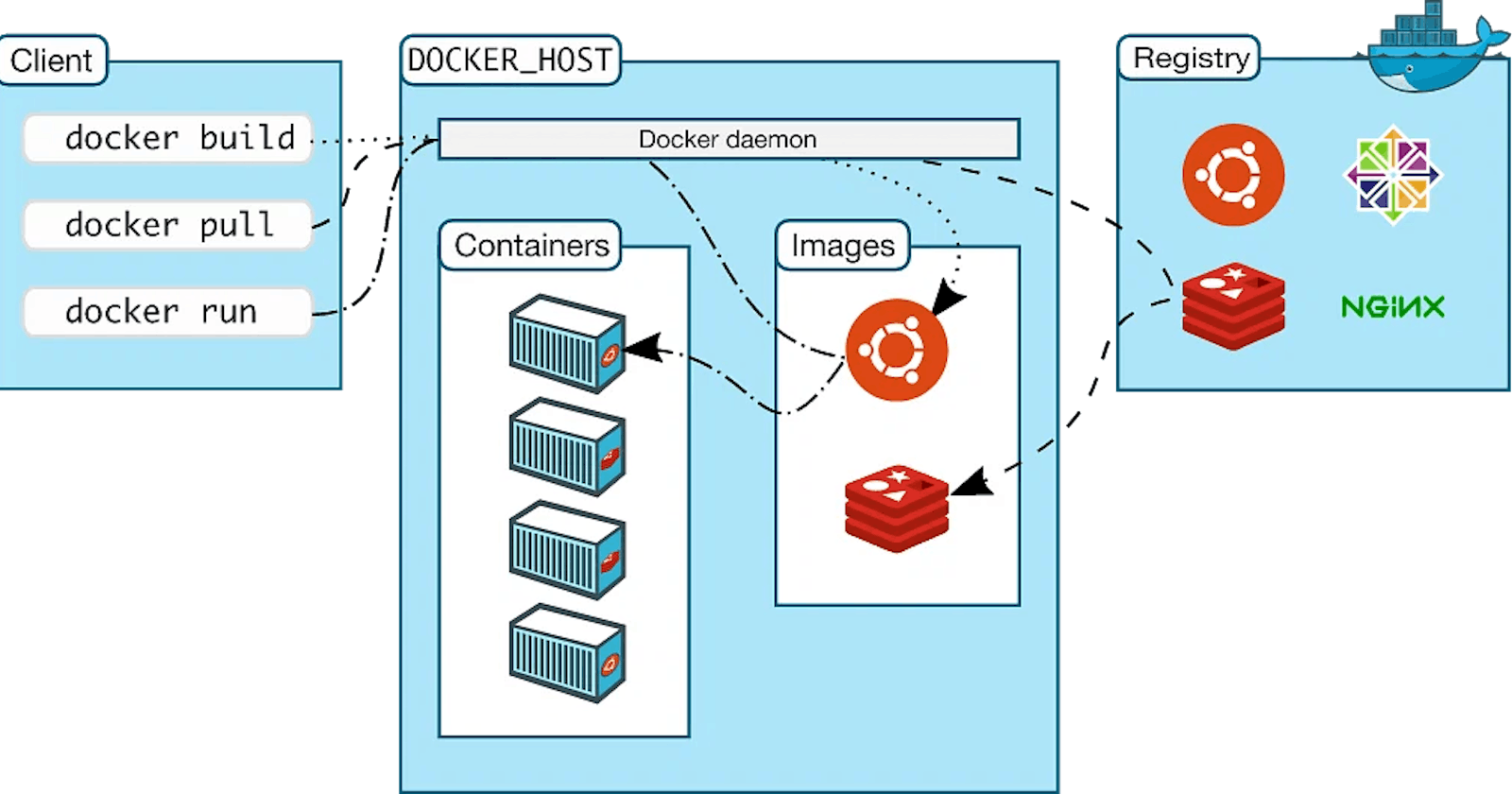Overview
What is containerization?
Containerization is a lightweight form of virtualization that allows you to package an application along with its dependencies into a single, portable unit called a container. Containers are isolated from each other and from the host system, but they share the same kernel. This makes them more lightweight than traditional virtual machines and allows for faster and more efficient deployment of applications
What is docker?
Docker is an open-source platform that provides a standardized way to package, distribute, and run applications. It uses containerization technology to create lightweight, isolated environments that contain everything an application needs to run, including code, libraries, and system tools. Docker allows developers to build, test, and deploy applications quickly and efficiently across different environments, from development to production.
Main docker commands
here are some of the essential Docker commands that you need to know:
docker runThedocker runcommand is used to start a new container from an image. The syntax is as follows:docker run [OPTIONS] IMAGE [COMMAND] [ARG...]
docker psThedocker pscommand is used to list all running containers. The syntax is as follows:docker ps [OPTION]
docker stopanddocker rmThedocker stopcommand is used to stop a running container. The syntax is as follows:docker stop [OPTIONS] CONTAINER [CONTAINER...]
docker imagesThedocker imagescommand is used to list all Docker images that are available on your system. The syntax is as follows:docker images [OPTIONS] [REPOSITORY[:TAG]]
docker pullThedocker pullcommand is used to download a Docker image from a registry. The syntax 4. Differences Between Docker Images and Containers
4. Differences Between Docker Images and Containers
The major difference between Docker images and containers is that images are static, while containers are dynamic. An image is a snapshot of a file system and configuration, while a container is a running instance of that image.
When you start a container, Docker creates a writable layer on top of the image, which allows you to modify the file system and configuration as needed. Any changes made to the container are saved in this writable layer and are lost when the container is deleted.
Another difference is that images can be shared and reused, while containers are typically created and destroyed as needed. Images can be downloaded from a Docker registry and used to create multiple containers on different systems, making it easy to deploy and scale applications across different environments.
5. Port Binding in docker
In Docker, port binding is a way to map a port on the host machine to a port on the Docker container. This allows the container to be accessed from the host machine or other devices on the same network.
By default, Docker containers run in isolation, with their own network interfaces and IP addresses. This means that applications running inside the container are not accessible from the outside world unless a port is exposed and mapped to the host machine.
To bind a port in a Docker container, you use the -p or --publish option when running the container. The -p option takes two arguments
separated by a colon: the first is the port on the host machine, and the second is the port in the container.
For example, the following command maps port 80 in the container to
port 8080 on the host machine:
arduinoCopy codedocker run -p 8080:80 nginx
This command starts an Nginx container and maps port 80 in the container to port 8080 on the host machine. This means that you can access the Nginx web server running inside the container by opening a web browser and navigating to http://localhost:8080.
It's important to note that you can also bind a container port to a specific IP address on the host machine by specifying the IP address before the port number. For example:
arduinoCopy codedocker run -p 192.168.1.100:8080:80 nginx
This command maps port 80 in the container to port 8080 on the host machine at the IP address 192.168.1.100. This is useful if you have multiple network interfaces on the host machine and want to bind the container port to a specific IP address.
In summary, port binding is a crucial feature in Docker that enables containers to be accessed from the outside world. By using the -p or --publish option when running a container, you can bind a port in the container to a port on the host machine, making it accessible to other devices on the same network.
6. Dockerfile
A Dockerfile is a text file that contains a set of instructions for building a Docker image. A Docker image is a read-only template that defines the configuration and dependencies of a container. The Dockerfile is used to create the Docker image by specifying the base image, installing dependencies, copying files, and configuring the container environment.
here is an example of a Dockerfile for a simple Python application:
Use a Python base image
FROM python:3.9
Set the working directory
WORKDIR /app
Copy the requirements file
COPY requirements.txt
Install dependencies
RUN pip install -r requirements.txt
Copy the rest of the application files
COPY . .
Set the default command to run when the container starts
CMD ["python", "app.py"]
Conclusion
Docker is a powerful tool that can greatly simplify the process of building and deploying applications. By understanding the key concepts of networking, port binding, volumes, and Dockerfile, you can make the most of Docker and streamline your development workflow.